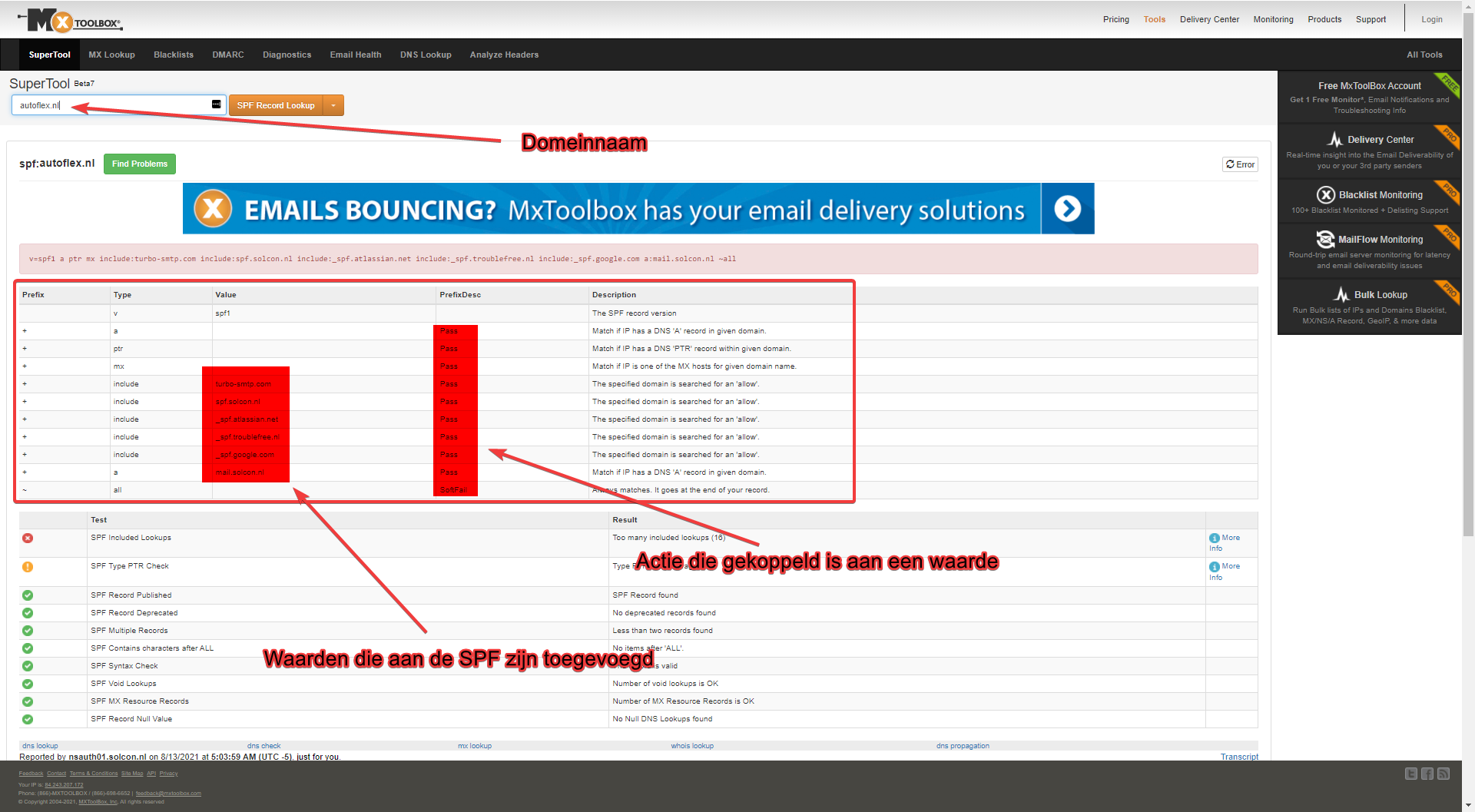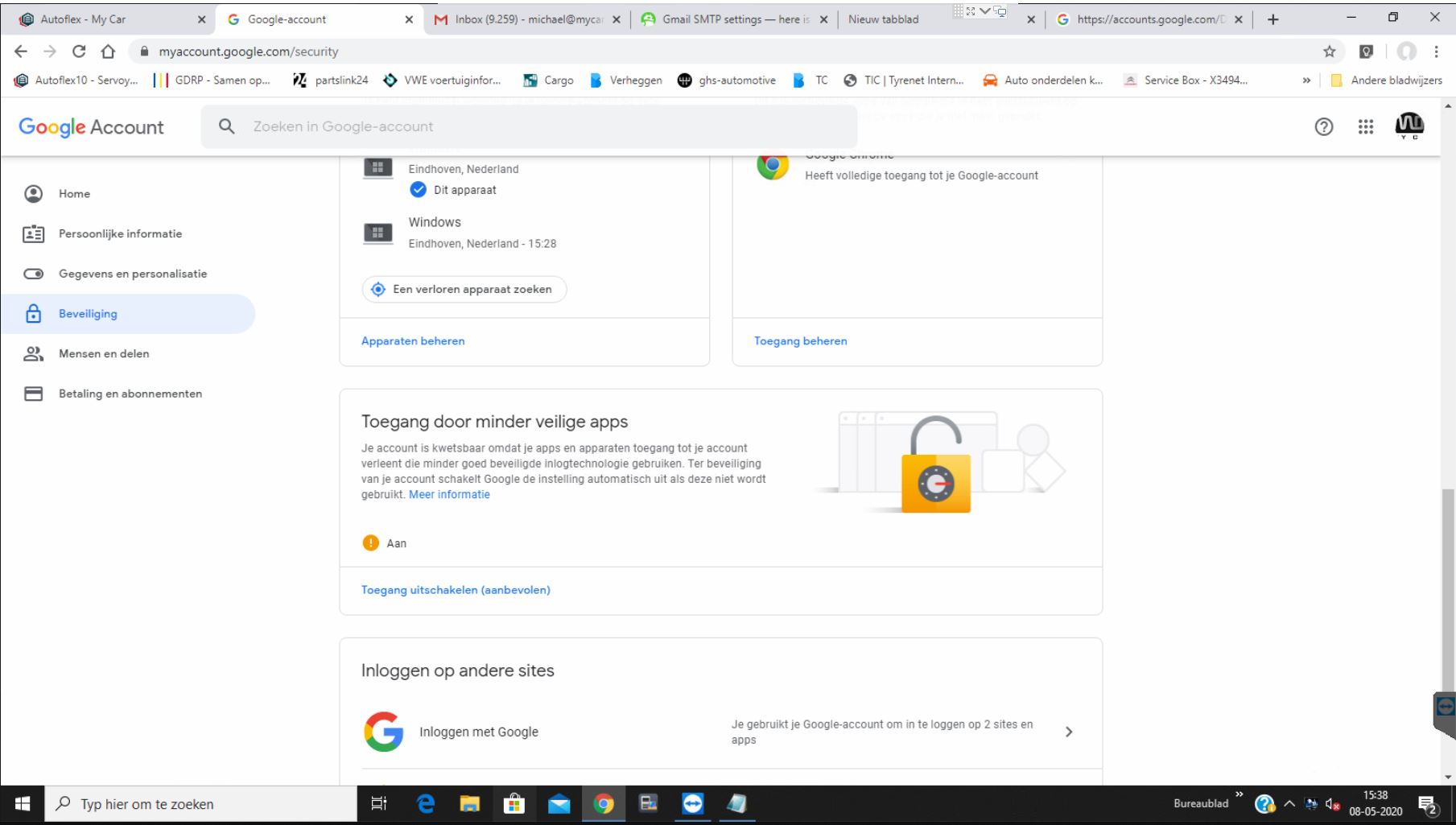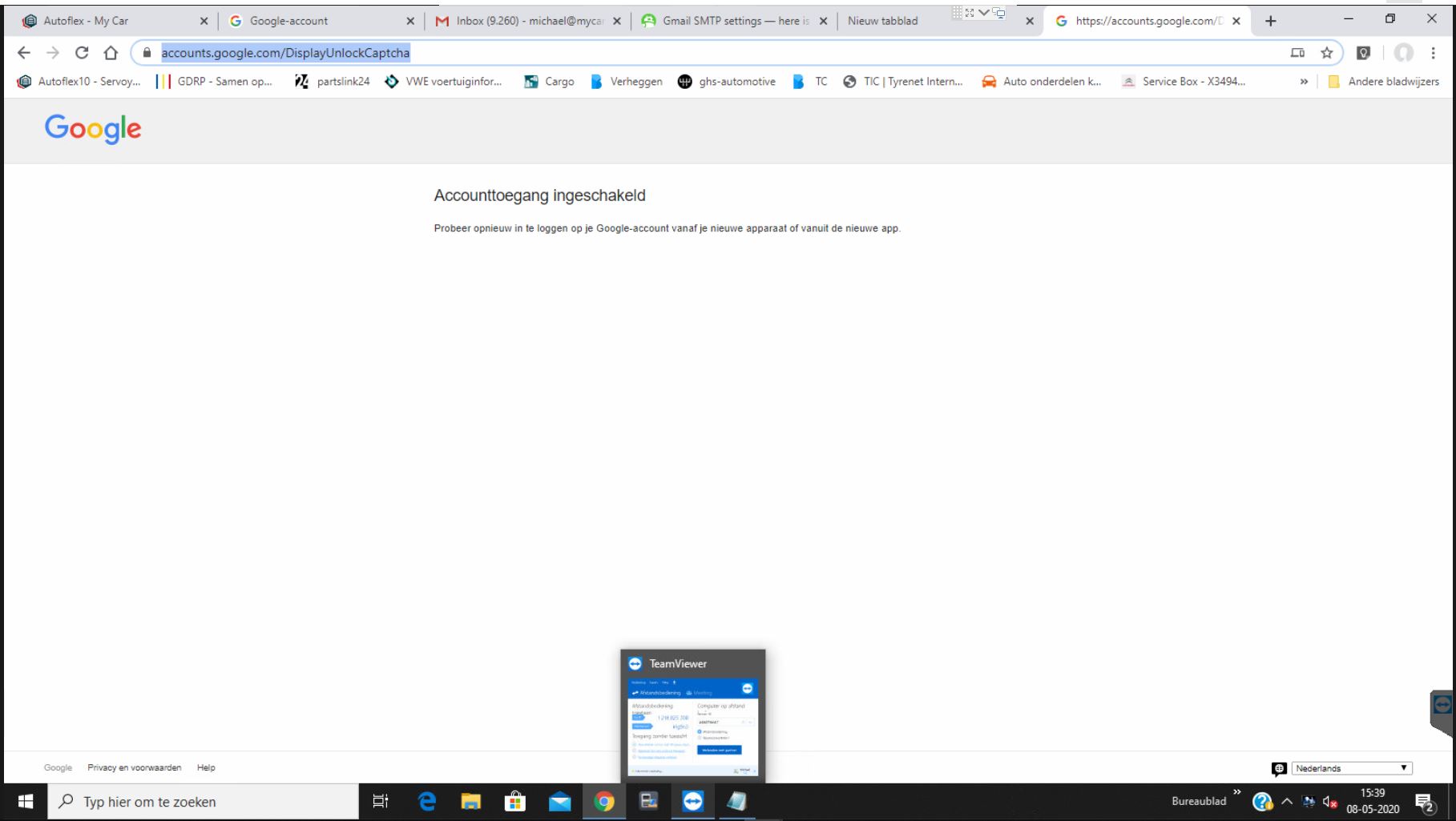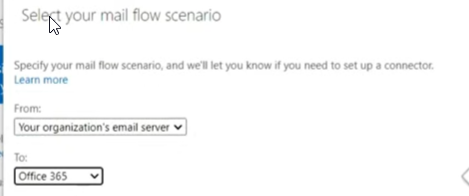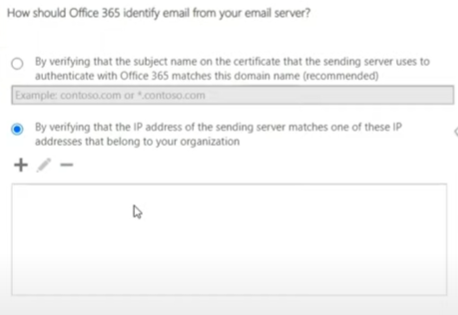Troubleshooten e-mail problemen voor Autoflex 9
Problemen met het mailen vanuit Autoflex?
Hoe kun je GMail of Office365 goed instellen als de klant geen e-mail ontvangt?
Algemeen
Het belangrijkste is om snel uit te sluiten of de verstoring door Autoflex is veroorzaakt of dat deze aan de kant van de klant/e-mail provider speelt. Als de storing door de Autoflex software is veroorzaakt dan heeft dit al snel een grote impact en zal een dergelijke melding als “blokker” worden aangemaakt en snel worden verholpen.
Troubleshooten
Analyse aan de hand van deze vragen
1. Heeft het eerder wel gewerkt?
Als het mailen eerder wel heeft gewerkt is er recent iets veranderd in de situatie waardoor het niet meer werkt. Het is nu tijd om verder uit te zoeken wat de verandering is geweest waardoor de functionaliteit is weg gevallen. Als het niet eerder heeft gewerkt controleren we de instellingen.
2. Sinds wanneer werkt het niet meer?
Door te achterhalen sinds wanneer het niet meer werkt kun je een chronologisch startpunt verwerven om een onderzoek of analyse te starten, hiermee sluit je dus alle mogelijke oorzaken voor het startpunt uit. Dit is een belangrijk stuk informatie om zo de scope van het probleem te verkleinen.
Als het mailen bijvoorbeeld sinds gisteren niet meer werkt is het makkelijker om te kijken naar onze release notes om hier naar recente veranderingen te zoeken die mail functionaliteit kunnen verstoren, na te vragen over veranderingen binnen onze eigen infrastructuur (of bij partners) of aan de klant te vragen of er recent inloggegevens zijn aangepast of wellicht aan de mailprovider/systeembeheerder of er aan die kant aanpassingen zijn gemaakt die tot de verstoring kunnen leiden.
3. Wat is er veranderd tussen de periode wanneer het nog wel werkte?
Hoe beter we het moment van het probleem weten hoe sneller we kunnen controleren of het te maken heeft met nieuwe software.
Mail log bekijken in Autoflex 9
Vanuit het maillog kun je vaak snel achterhalen wat de mogelijke oorzaak is, zoals foutieve inloggegevens of een server die niet bereikbaar is. Omdat verschillende mailservers dezelfde fout anders kunnen omschrijven en deze meldingen dus ook weer met andere verwoording in Autoflex terecht kunnen komen is hier niet een standaard lijstje voor maar zal je het per geval moeten bekijken.
Microsoft (exchange/office365) geeft vaak in de logging URL’s terug die verwijzen naar documentatie om het issue op te lossen maar je kan altijd ook via google zoeken naar de foutmelding om er via deze manier achter te komen wat de fout precies betekend en hoe je een oplossing kan bedenken.
Nadat je de logging hebt gevonden en bekeken kun je het beste zoeken naar de SMTP foutcode (zie SMTP foutcodes in dit document voor algemene info over de foutcodes in de maillogging). Achter de SMTP foutcode staat een generieke tekst van de mailprovider die beschrijft waar de fout mogelijk door is veroorzaakt. Het beste wat je nu kan doen als je de foutcode met uitleg hebt gevonden, is deze tekst kopiëren en hierop zoeken in google. Probeer eerst te begrijpen wat de oorzaak is en vervolgens kun je naar oplossingen zoeken die al eerder zijn toegepast door andere mensen.
Hieronder een voorbeeld van een SMTP foutmelding waarbij de foutcode en foutomschrijving zichtbaar zijn. In de foutmelding is ook een URL meegegeven waarin wordt uitgelegd hoe je het probleem kan oplossen.
535 5.7.139 Authentication unsuccessful, SmtpClientAuthentication is disabled for the Tenant. Visit http://aka.ms/smtp_auth_disabled for more info.
Goede bronnen voor uitleg en oplossingen zijn de support pagina’s van de MBP’s (mail box providers) of forums beheert door Microsoft, Google of Stackoverflow.
Autoflex 9 vanuit de applicatie:
1. Open het maillog in Autoflex 9 via extra > opties > email / outook
2. Verstuur een test mail en klik vervolgens op “mail log openen”Autoflex 9 vanuit de map admin001/log:
1. Open de map admin001/log en zoek hier naar het bestand maillog.txt
Controleer wel of de mail log relevant is door naar de datum te kijken wanneer het bestand voor het laatst is geüpdatet.
Verifiëren of ingestelde mail accountgegevens in Autoflex juist zijn
Je kan de inloggegevens verifiëren door simpelweg de eindgebruiker in te laten loggen in zijn of haar eigen mail account via de webbrowser (bijvoorbeeld gmail.com of outlook.com / sign in).
Het SMTP server adres, poort nummer en versleuteling kun je vaak vinden op een support pagina van de mailprovider zelf. Zoek hiervoor via google naar “smtp [mail provider naam]”.
Zodra alle juiste account gegevens zijn verzameld voer je die in bij Autoflex en probeer je nog eens te mailen of een test mail te verzenden.
Mailen met een test e-mail account vanuit Autoflex 9
Door met een test mailaccount een mail te versturen kun je de Autoflex software uitsluiten. Hierbij kun je dus aangeven aan de klant dat de software goed is en dat mailen met een ander account wel werkt. We leggen hierbij de verantwoordelijkheid voor het oplossen voor het issue terug bij de persoon of partij die de mail beheert.
Autoflex 9 lokaal/online:
Bij een Autoflex 9 installatie (lokaal / client-server / terminalserver) kunnen er meerdere factoren zijn die het mailverkeer kunnen verstoren, denk hierbij bijvoorbeeld aan een niet goed werkende internetverbinding, netwerkinfrastructuur of internetbeveiliging zoals webfilters en firewalls maar ook verkeerde geconfigureerde mailaccounts.
Vanuit de servicedesk hoeven we niet aan te tonen waar in het netwerk, de installatie of mailaccount de verhindering zit maar door simpelweg te testen met een test account die op je eigen pc wel werkt kunnen we in ieder geval wel aantonen dat buiten omgeving van de klant het mailen met hetzelfde account wel werkt.
SPF records, DKIM, Blacklist en SMTP serveradres controleren
SPF uitleg:
SPF, ofwel Sender Policy Framework, wordt gebruikt om de afzender van een e-mail te verifiëren. Met een SPF-record kunnen Internet Service Providers controleren of een mailserver geautoriseerd is om e-mails te versturen voor een specifiek domein. Een SPF-record is een DNS TXT-record dat een lijst van de IP-adressen bevat die namens een domein e-mails mogen versturen.
In sommige gevallen moet het SPF record worden aangepast zodat de betreffende mailserver kan herkennen dat er autorisatie verleent is voor het mailaccount die de mailopdracht afgeeft, dat er mail vanaf een bepaald IP adres verzonden mag worden.
In de lichtrode regel onder de blauwe banner zien we een voorbeeld SPF record:
v=spf1 a ptr mx include:turbo-smtp.com include:spf.solcon.nl include:_spf.atlassian.net include:_spf.troublefree.nl include:_spf.google.com a:mail.solcon.nl ~all
De prefix ~ en type all in het spf record betekenen dat het overeenkomt met alles, en in dit geval is het resultaat een SoftFail voor alles wat op dit punt komt. In dit geval betekent ~all in bovenstaand SPF record dat de host de mail moet accepteren maar wel moet markeren als een fail: Mail kan dus verstuurd worden van andere IP adressen maar kan als verdacht worden gemarkeerd wat op den duur mogelijk wel voor problemen kan zorgen. Wanneer er zakelijk veel vanaf een bepaalde machine gewerkt wordt dan is het advies om hier altijd een regel voor aan te maken met een “+ Pass” mechanisme zodat er probleemloos mail verzonden kan worden.
Hieronder meer uitleg over de verschillende prefixes:
+ Pass, een IP die overeenkomt met een mechanisme met deze kwalificatie zal SPF passeren.
- Mislukt, een IP-adres dat overeenkomt met een mechanisme met deze kwalificatie zal SPF mislukken.
~ SoftFail, een IP die overeenkomt met een mechanisme met deze kwalificatie zal resulteren in een SPF soft fail, wat betekent dat de host de e-mail moet accepteren, maar deze moet markeren als een SPF-fout. Een softfail kan ook geinterpreteerd worden als: geaccepteerd maar wel verdacht.
? Neutraal, een IP die overeenkomt met een mechanisme met deze kwalificatie zal SPF niet doorstaan of falen.
Voor de servicedesk is het dus belangrijk om naar de prefix en de values te kijken in de SPF records van het mailaccount bij de wat meer “complexe” mail issues om zo snel te schakelen en eventueel de mailbeheerder aan te duiden waar het probleem ligt.
Voor vervolg documentatie zie: https://www.youtube.com/results?search_query=mxtoolbox
Autoflex documentatie: https://autoflex10.atlassian.net/wiki/spaces/AS/pages/509345972/Email+SMTP+instellingen+in+Autoflex+10#DKIM-problemen
MXtoolbox: https://mxtoolbox.com/
Mail issues met een Gmail account
Wanneer je hebt uitgesloten dat er foutieve accountgegevens zijn ingevoerd en je met het Gmail test account wel kan mailen kun je binnen het Gmail account van de eindgebruiker nog controleren of er toestemming is voor het mailen vanuit een externe applicatie.
Open hiervoor de volgende URL’s:
https://myaccount.google.com/security
Tik op deze pagina aan dat minder veilige apps toestemming hebben om te mogen mailen.
https://accounts.google.com/DisplayUnlockCaptcha
Na het invoeren van deze URL wordt onderstaande screenshot zichtbaar.
Na het aanpassen van de hierboven beschreven instellingen moet er opnieuw worden getest met het mailen vanuit Autoflex.
Mail issues met een MS Office365 account
Om ervoor te zorgen dat het e-mailen met Office365 goed gaat moeten de volgende stappen worden doorlopen
Controleren of SMTP staat uitgeschakeld voor uw office365, deze dan aanzetten, via dit stappenplan: https://docs.microsoft.com/en-us/exchange/clients-and-mobile-in-exchange-online/authenticated-client-smtp-submission
Controleer de juiste SMTP gegevens via deze tabel: https://support.microsoft.com/nl-nl/office/pop-imap-en-smtp-instellingen-8361e398-8af4-4e97-b147-6c6c4ac95353
Als deze melding in het log staat, nogmaals stap 1 goed doorlopen
Failed to process message due to a permanent exception with message Cannot submit message of SMTP authentication failed after sending password. Check your username/password or your SMTP server's auth settings
Office365 Connector voor e-mail
!@# TODO
Microsoft site: https://docs.microsoft.com/en-us/exchange/mail-flow-best-practices/how-to-set-up-a-multifunction-device-or-application-to-send-email-using-microsoft-365-or-office-365
Hoe zet je een Office 365 smtp relay connector op?
Log in bij Officer365 admin,
Zoek je MX record gegevens op bij de Domain instellingen.
Vaak is dit: jouwbedrijf-nl.mail.protection.microsoft.nl
Ga naar de Mailflow en klik op Connectors
Voeg een nieuwe connector toe met +.
Selecteer: van Your organisation, Naar: Office 365
Stel een naam en omschrijving in, bijvoorbeeld : mail connector.
De omschrijving is niet nodig en de standaard aangevinkte boxen staan goed.
Stel in dat je je wilt identificeren via ip adressen:
Voeg voor Autoflex de voglende IP adressen toe:
www.autoflex10.vip → 128.199.37.241
www.autoflex10.nl → 84.241.184.27
www.autoflex10.eu → 188.166.71.68
Klik op volgende om door te gaan, en Save om op te slaan.
Stel nu in Autoflex als SMTP adres jouw MX adres in : jouwbedrijf-nl.mail.protection.microsoft.nl
Kies poort 25, vul je gebruikersnaam en wachtwoord in.
Test nu de account door een mail te sturen naar een extern adres, bijvoorbeeld je eigen gmail account.
Mail issues met een MS Exchange account
Om ervoor te zorgen dat het e-mailen met MS Exchange goed gaat moeten de volgende stappen worden doorlopen
Controleren of SMTP authenticatie aan staat? Volg dit stappenplan: https://docs.microsoft.com/en-us/exchange/clients-and-mobile-in-exchange-online/authenticated-client-smtp-submission
Controleer de juiste SMTP gegevens via deze tabel: https://support.microsoft.com/nl-nl/office/pop-imap-en-smtp-instellingen-8361e398-8af4-4e97-b147-6c6c4ac95353
Mail issues met een VWE Exchange account
VWE biedt e-mail aan voor garagebedrijven. De beveiliging van de e-mail is verder aangescherpt: Het is standaard niet meer mogelijk om e-mails te verzenden via SMTP. VWE geeft aan dat je gebruik moet maken van het exchange protocol, wat standaard beschikbaar is in Outlook. Echter in Autoflex 9 wordt dit niet ondersteund, hier moet gebruik worden gemaakt van SMTP.
SMTP kan wel worden gebruikt wanneer er contact wordt opgenomen met VWE, vraag of zij een connector willen toevoegen in de e-mail configuratie. Hierbij moet het IP adres van het garagebedrijf worden doorgegeven. Ga naar www.WatIsMijnIP.nl voor het IP adres. Er kan vervolgens alleen e-mail worden verzonden vanuit Autoflex 9 vanaf deze internetaansluiting/locatie.
Het verzenden van een e-mail vanuit Autoflex9 kan als volgt worden getest:
Ga naar: extra → opties → tabblad e-mail
Het volgende moet worden ingesteld:
Voorbeeld 1 SMTP adres: info@xxx.nl wordt xxx-nl.mail.protection.outlook.com
Voorbeeld 2 SMTP adres: [email protected] wordt xxx-nl.mail.protection.outlook.com
SMTP poort: 25
Geen versleuteling (TLS zou moeten werken dit kan je proberen)
Geen gebruikersnaam en geen wachtwoord
Van e-mail adres wordt dan [email protected]Klik op verzend test e-mail vanuit Autoflex 9
Als de test e-mail niet kan worden verzonden controleer dan de getoonde log. Het kan zijn dat e-mail verzenden nog is geblokkeerd, je ziet dan de volgende tekst opgenomen in de log:
SmtpCmdResp: 550 5.7.606 Access denied, banned sending IP [86.82.210.46]. . To request removal from this list please visit and follow the directions. For more information please go to http://go.microsoft.com/fwlink/?LinkID=526655 AS(1430) [DB8EUR05FT012.eop-eur05.prod.protection.outlook.com]
Oplossing: Ga naar https://sender.office.com/ , vul het e-mail adres en IP adres in waarvan je mailt, er wordt een mail voor bevestiging gestuurd naar het e-mail adres wat je hebt ingesteld, daarna moet je 30 minuten wachten voordat de blokkade is verwijderd en je weer kunt mailen.
Workarounds
Workaround om het PDF document, zoals de factuur, toch te kunnen versturen:
PDF via eigen e-mail programma versturen
Voor Autoflex 9 en Autoflex 10 is het altijd wel mogelijk om de PDF bijlage te downloaden en deze dan weer via een extern mailprogramma te mailen. Hierbij kan de eindgebruiker het mailaccount openen in de webbrowser en dus via het zelfde mailaccount mailen als zij gewend zijn.
E-mailen via Turbo-SMTP
Autoflex kan ook tijdelijk de klant laten e-mailen via ons eigen mailaccount met turbo-smtp. Deze optie stellen wij alleen voor als de e-mail provider zelf niet tot een oplossing kan komen. Wij zijn geen mailprovider en wij kunnen ook geen support geven op issues binnen het mailaccount van de eindgebruiker zelf, wanneer de eindgebruiker via turbo-smtp gaat mailen is dit op basis van best effort.
SMTP foutcodes en mogelijke oplossingen
Bron: https://serversmtp.com/smtp-error/
SMTP code | Uitleg |
|---|---|
101 | The server is unable to connect. Try to change the server’s name (maybe it was spelt incorrectly) or the connection port. |
111 | Connection refused or inability to open an SMTP stream. This error normally refers to a connection issue with the remote SMTP server, depending on firewalls or misspelled domains. Double-check all the configurations and in case ask your provider. |
211 | System status message or help reply. It comes with more information about the server. |
214 | A response to the HELP command. It contains information about your particular server, normally pointing to a FAQ page. |
220 | The server is ready. It’s just a welcome message. Just read it and be happy that everything is working (so far)! |
221 | The server is closing its transmission channel. It can come with side messages like “Goodbye” or “Closing connection”. The mailing session is going to end, which simply means that all messages have been processed. |
250 | Its typical side message is “Requested mail action okay completed”: meaning that the server has transmitted a message. The oppsite of an error: everything has worked and your email has been delivered. |
251 | “User not local will forward”: the recipient’s account is not on the present server, so it will be relayed to another. It’s a normal transfer action. |
252 | The server cannot verify the user, but it will try to deliver the message anyway. The recipient’s email account is valid, but not verifiable. Normally the server relays the message to another one that will be able to check it. |
354 | The side message can be very cryptic (“Start mail input end <CRLF>.<CRLF>”). It’s the typical response to the DATA command. The server has received the “From” and “To” details of the email, and is ready to get the body message. |
420 | “Timeout connection problem”: there have been issues during the message transfer. This error message is produced only by GroupWise servers. Either your email has been blocked by the recipient’s firewall, or there’s a hardware problem. Check with your provider. |
421 | The service is unavailable due to a connection problem: it may refer to an exceeded limit of simultaneous connections, or a more general temporary problem. The server (yours or the recipient’s) is not available at the moment, so the dispatch will be tried again later. |
422 | The recipient’s mailbox has exceeded its storage limit. Best is to contact contact the user via another channel to alert him and ask to create some free room in his mailbox. |
431 | Not enough space on the disk, or an “out of memory” condition due to a file overload. This error may depend on too many messages sent to a particular domain. You should try again sending smaller sets of emails instead of one big mail-out. |
432 | Typical side-message: “The recipient’s Exchange Server incoming mail queue has been stopped”. It’s a Microsoft Exchange Server’s SMTP error code. You should contact it to get more information: generally it’s due to a connection problem. |
441 | The recipient’s server is not responding. There’s an issue with the user’s incoming server: yours will try again to contact it. |
442 | The connection was dropped during the transmission. A typical network connection problem, probably due to your router: check it immediately. |
446 | The maximum hop count was exceeded for the message: an internal loop has occurred. Ask your SMTP provider to verify what has happened. |
447 | Your outgoing message timed out because of issues concerning the incoming server. This happens generally when you exceeded your server’s limit of number of recipients for a message. Try to send it again segmenting the list in different parts. |
449 | A routing error. Like error 432, it’s related only to Microsoft Exchange. Use WinRoute. |
450 | “Requested action not taken – The user’s mailbox is unavailable”. The mailbox has been corrupted or placed on an offline server, or your email hasn’t been accepted for IP problems or blacklisting. The server will retry to mail the message again, after some time. Anyway, verify that is working on a reliable IP address. |
451 | “Requested action aborted – Local error in processing”. Your ISP’s server or the server that got a first relay from yours has encountered a connection problem. It’s normally a transient error due to a message overload, but it can refer also to a rejection due to a remote antispam filter. If it keeps repeating, ask your SMTP provider to check the situation. (If you’re sending a large bulk email with a free one that can be a common issue). |
452 | Too many emails sent or too many recipients: more in general, a server storage limit exceeded. Again, the typical cause is a message overload. Usually the next try will succeed: in case of problems on your server it will come with a side-message like “Out of memory”. |
471 | An error of your mail server, often due to an issue of the local anti-spam filter. Contact your SMTP service provider to fix the situation. |
500 | A syntax error: the server couldn’t recognize the command. It may be caused by a bad interaction of the server with your firewall or antivirus. Read carefully their instructions to solve it. |
501 | Another syntax error, not in the command but in its parameters or arguments. In the majority of the times it’s due to an invalid email address, but it can also be associated with connection problems (and again, an issue concerning your antivirus settings). |
502 | The command is not implemented. The command has not been activated yet on your own server. Contact your provider to know more about it. |
503 | The server has encountered a bad sequence of commands, or it requires an authentication. In case of “bad sequence”, the server has pulled off its commands in a wrong order, usually because of a broken connection. If an authentication is needed, you should enter your username and password. |
504 | A command parameter is not implemented. Like error 501, is a syntax problem; you should ask your provider. |
510 | Bad email address. One of the addresses in your TO, CC or BBC line doesn’t exist. Check again your recipients’ accounts and correct any possible misspelling. |
511 | A DNS error: the host server for the recipient’s domain name cannot be found. Check again all your recipients’ addresses: there will likely be an error in a domain name (like [email protected] instead of [email protected]). |
513 | “Address type is incorrect”: another problem concerning address misspelling. In few cases, however, it’s related to an authentication issue. Doublecheck your recipients’ addresses and correct any mistake. If everything’s ok and the error persists, then it’s caused by a configuration issue (simply, the server needs an authentication). |
523 | The total size of your mailing exceeds the recipient server’s limits. Re-send your message splitting the list in smaller subsets. |
530 | Normally, an authentication problem. But sometimes it’s about the recipient’s server blacklisting yours, or an invalid email address. Configure your settings providing a username+password authentication. If the error persists, check all your recipients’ addresses and if you’ve been blacklisted. |
541 | The recipient address rejected your message: normally, it’s an error caused by an anti-spam filter. Your message has been detected and labeled as spam. You must ask the recipient to whitelist you. |
550 | It usually defines a non-existent email address on the remote side. Though it can be returned also by the recipient’s firewall (or when the incoming server is down), the great majority of errors 550 simply tell that the recipient email address doesn’t exist. You should contact the recipient otherwise and get the right address. |
551 | “User not local or invalid address – Relay denied”. Meaning, if both your address and the recipient’s are not locally hosted by the server, a relay can be interrupted. It’s a (not very clever) strategy to prevent spamming. You should contact your ISP and ask them to allow you as a certified sender. Of course, with a professional SMTP provider like turboSMTP you won’t ever deal with this issue. |
552 | “Requested mail actions aborted – Exceeded storage allocation”: simply put, the recipient’s mailbox has exceeded its limits. Try to send a lighter message: that usually happens when you dispatch emails with big attachments, so check them first. |
553 | “Requested action not taken – Mailbox name invalid”. That is, there’s an incorrect email address into the recipients line. Check all the addresses in the TO, CC and BCC field. There should be an error or a misspelling somewhere. |
554 | This means that the transaction has failed. It’s a permanent error and the server will not try to send the message again. The incoming server thinks that your email is spam, or your IP has been blacklisted. Check carefully if you ended up in some spam lists, or rely on a professional SMTP service like turboSMTP that will nullify this problem. |